
 HOME
HOME CONTACT
CONTACT SUPPORT
SUPPORT SENSORYTEST.COM
SENSORYTEST.COM |
 HOME HOME CONTACT CONTACT SUPPORT SUPPORT SENSORYTEST.COM SENSORYTEST.COM |
|
Sensory testing professional's favorite virtual desktop. Say hello to SIMS Cloud Systems. From any device, any laptop, any iPad and even your cell phone. Log in from anywhere anytime. Inquire today. 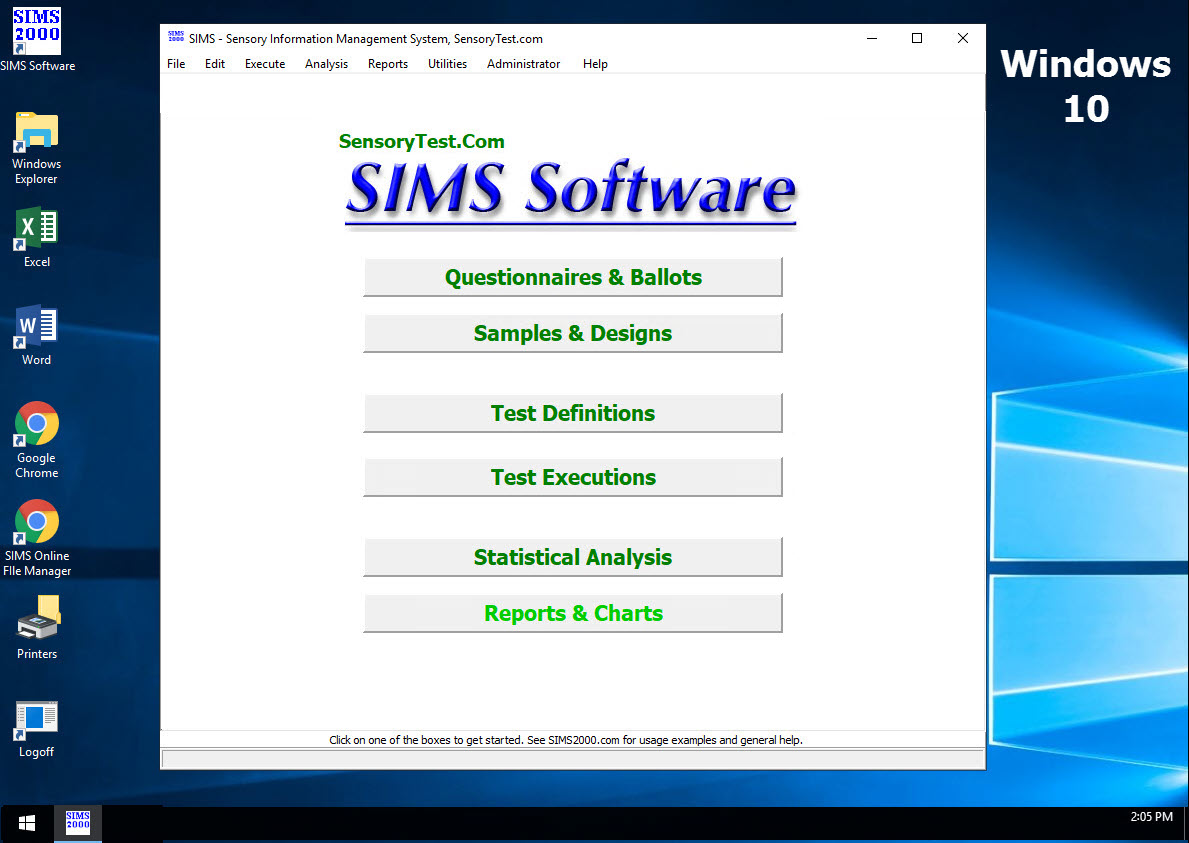
|
Mobile devices real test example Point your cell phone camera Easy for your respondents 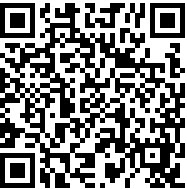
Link |
 VIEW REPORTS
VIEW REPORTS |
 QUESTION CHOICES
QUESTION CHOICES |
 TEST CHOICES
TEST CHOICES |
|
Year 2024 update: These CBTs are being updated to show all the newest features of SIMS Sensory Quality Panel Software. Below are the older CBTs which are now about 5 years old. We'll be bringing you new versions as soon as possible. |  |
|
Intro
Current |
|
Here are the quick easy steps to get your 1st test started in your new SIMS program:
Start your SIMS program, you'll see the front main menu 8 buttons. 1. Click on button [Questionnaires]. Then click [New] button to start making a simple ballot, select Affective ballot type. Press [Save]. Press [Edit questionnaire] and set up a couple of category liking hedonics and/or line scales, instructions, etc. Note: Questionnaire master screen usage and layout is nearly the same as all other area of SIMS, so once you know this screen you'll know most other screens in SIMS! Easy. Please be patient during set up of your 1st questionnaire, a little hard only because you're a 1st time new user. Gets easier quickly as you get familiar. 2. Experimental Designs. Make a simple 2 sample design, 24 panelists. The 2nd tab allows you to optionally select custom sample blinding codes and sample descriptions for reports later on. 3. Panelist selection, skip this, use Anonymous panelist, see next step 4. 4. Test Definition. Press [New], select your questionnaire from step 1 above, and your experimental design, and anonymous panelists. Press [Save]. The 2nd tab shows your new test's sample rotation plan, this is the most important pre-test document for your review, it shows exactly what will happen during your entire sensory test. 5. Test Execution. Start with [New], select your test definition from step 4. Press [Save]. Press [Execute] test. Select "Take Test at this PC", other options, press [Start Test]. |