
 HOME
HOME CONTACT
CONTACT SUPPORT
SUPPORT SENSORYTEST.COM
SENSORYTEST.COM |
 HOME HOME CONTACT CONTACT SUPPORT SUPPORT SENSORYTEST.COM SENSORYTEST.COM |
|
Sensory testing professional's favorite virtual desktop. Say hello to SIMS Cloud Systems. From any device, any laptop, any iPad and even your cell phone. Log in from anywhere anytime. Inquire today. 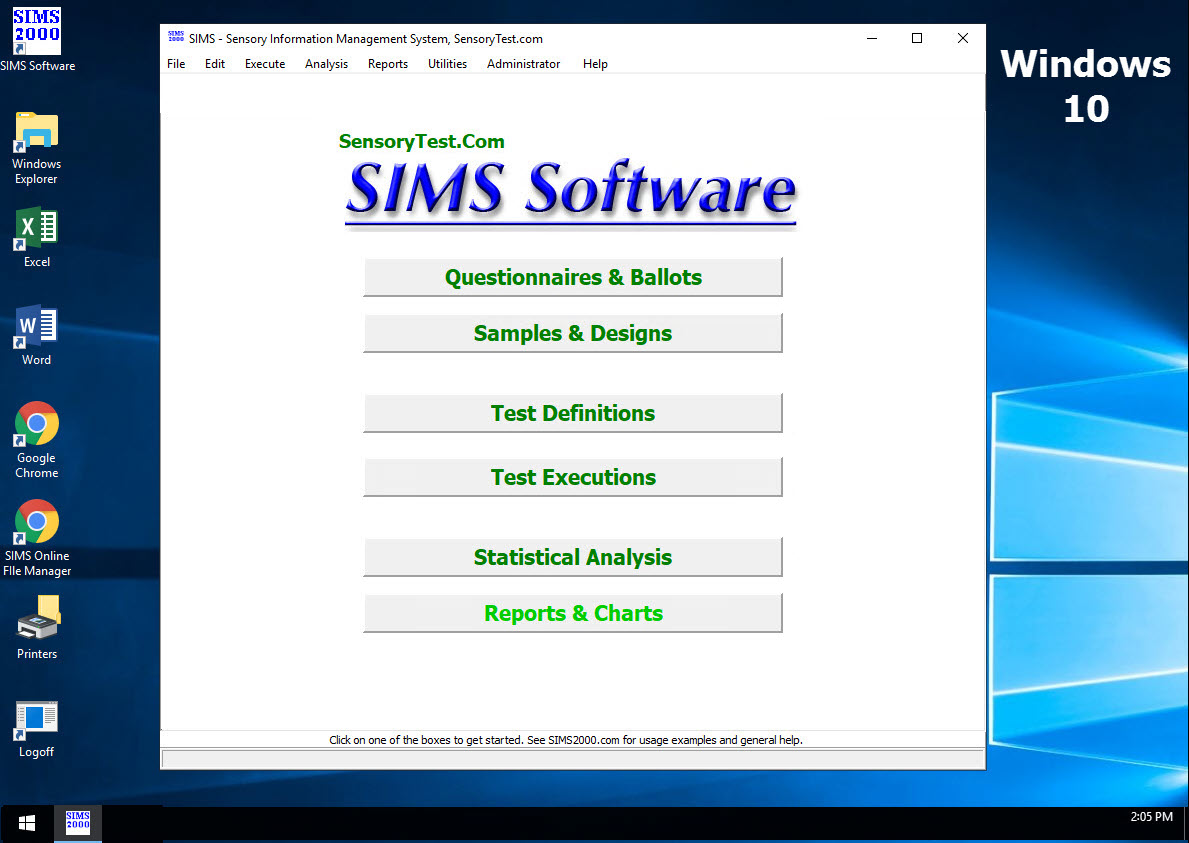
|
Mobile devices real test example Point your cell phone camera Easy for your respondents 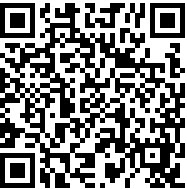
Link |
 VIEW REPORTS
VIEW REPORTS |
 QUESTION CHOICES
QUESTION CHOICES |
 TEST CHOICES
TEST CHOICES |
Panelist Profiles PAN_CUSTOM Special Ballot
-------------------------------------------
Panelist Profiles Panelist Custom Special Ballot
Panelist Recruitment, Custom Fields and Scheduling.
What is PAN_CUSTOM Special Ballot?
PAN_CUSTOM is a special ballot in SIMS and is the NEW and IMPROVED Official way to manage your PANELIST CUSTOM information.
PAN_CUSTOM ballot is just like any of your other ballots, you can add questions to it, edit and modify it as needed.
PAN_CUSTOM test execution is just like any of your other tests. Use same named SIMS result code PAN_CUSTOM. You can Start the test and End the test any time you like.
You might already have a starter PAN_CUSTOM special ballot in your SIMS questionnaire area, check it out.
Contact your SIMS support team for more information.
SIMS software express package file: PAN_CUSTOM.SIMS2000ExpressPackage.sql.ZIP
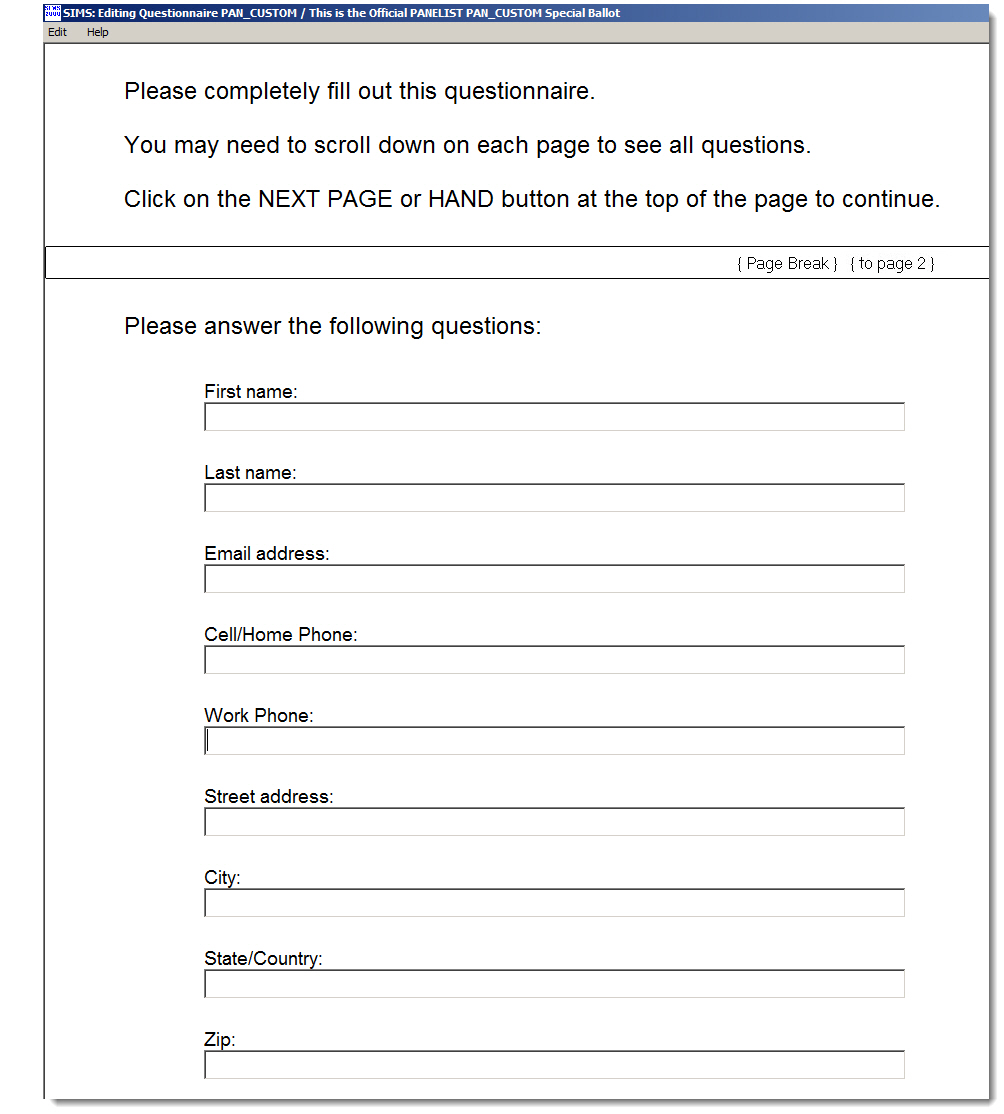
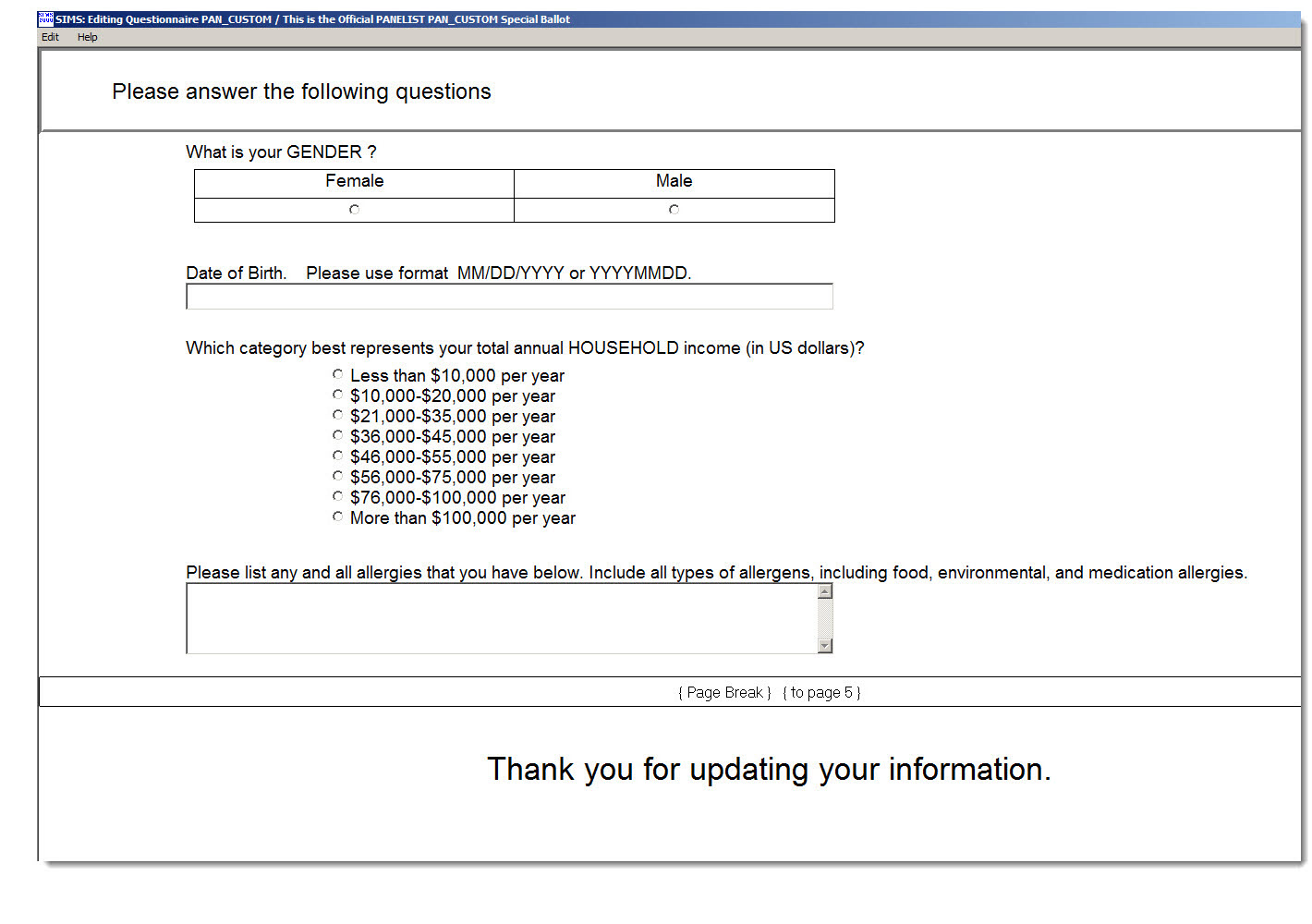
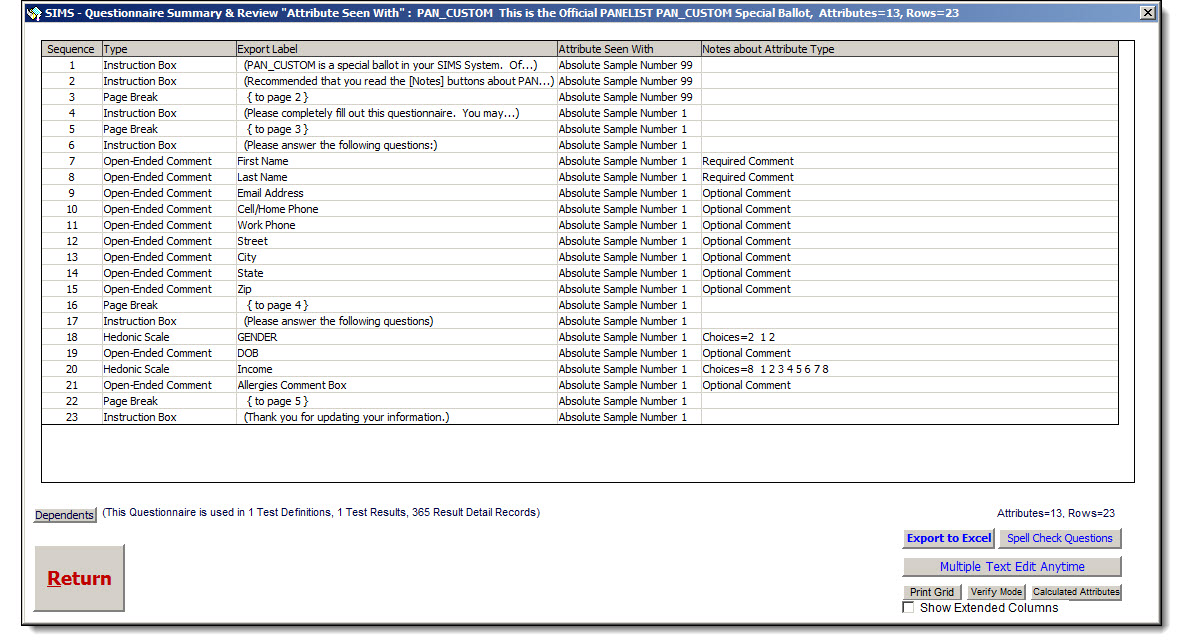
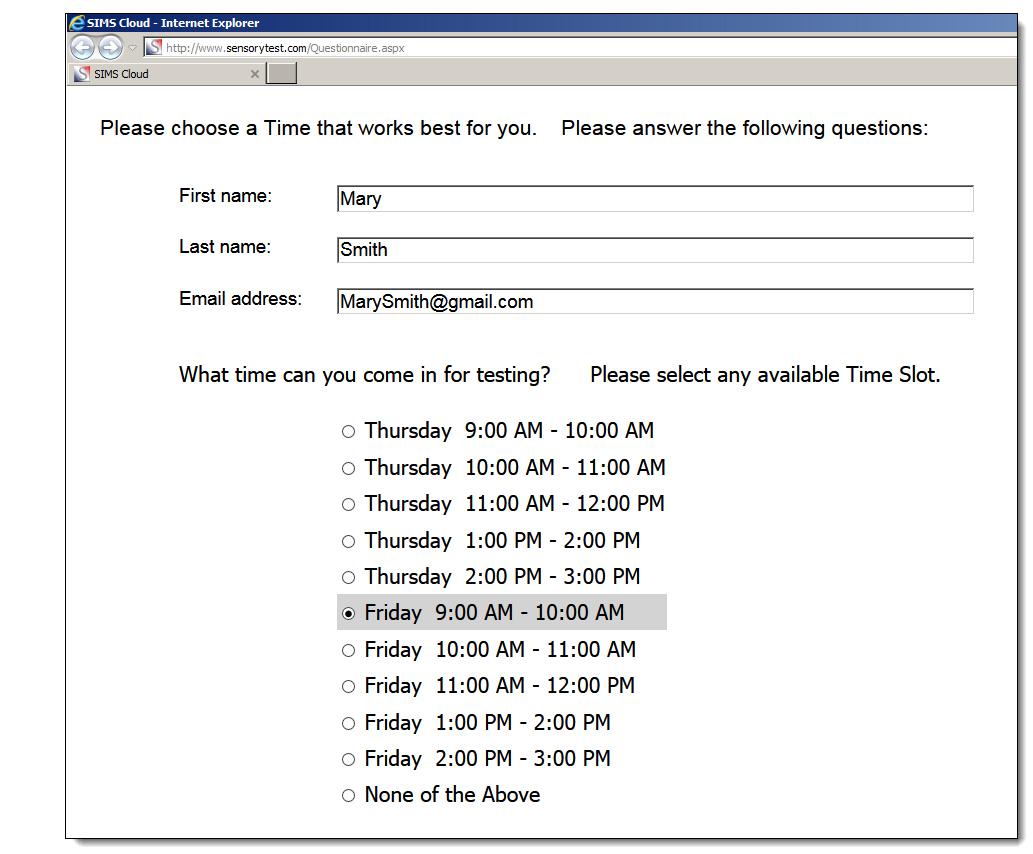
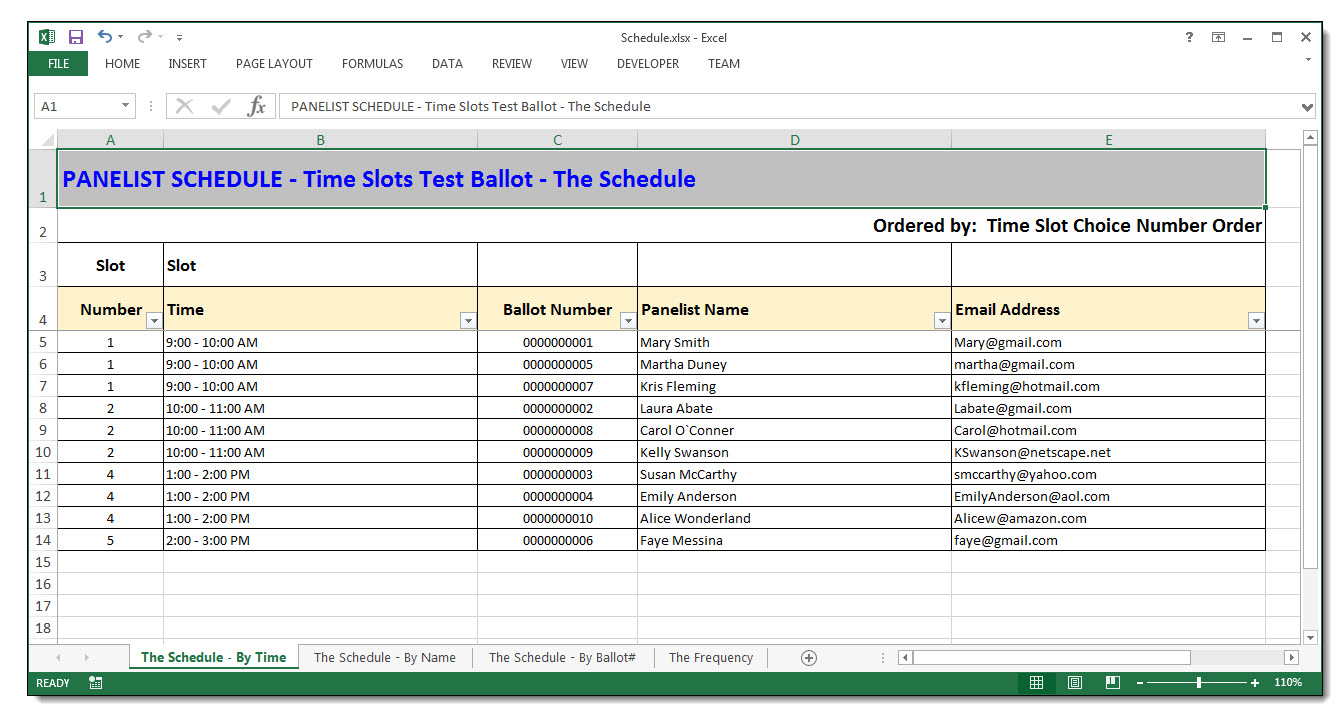
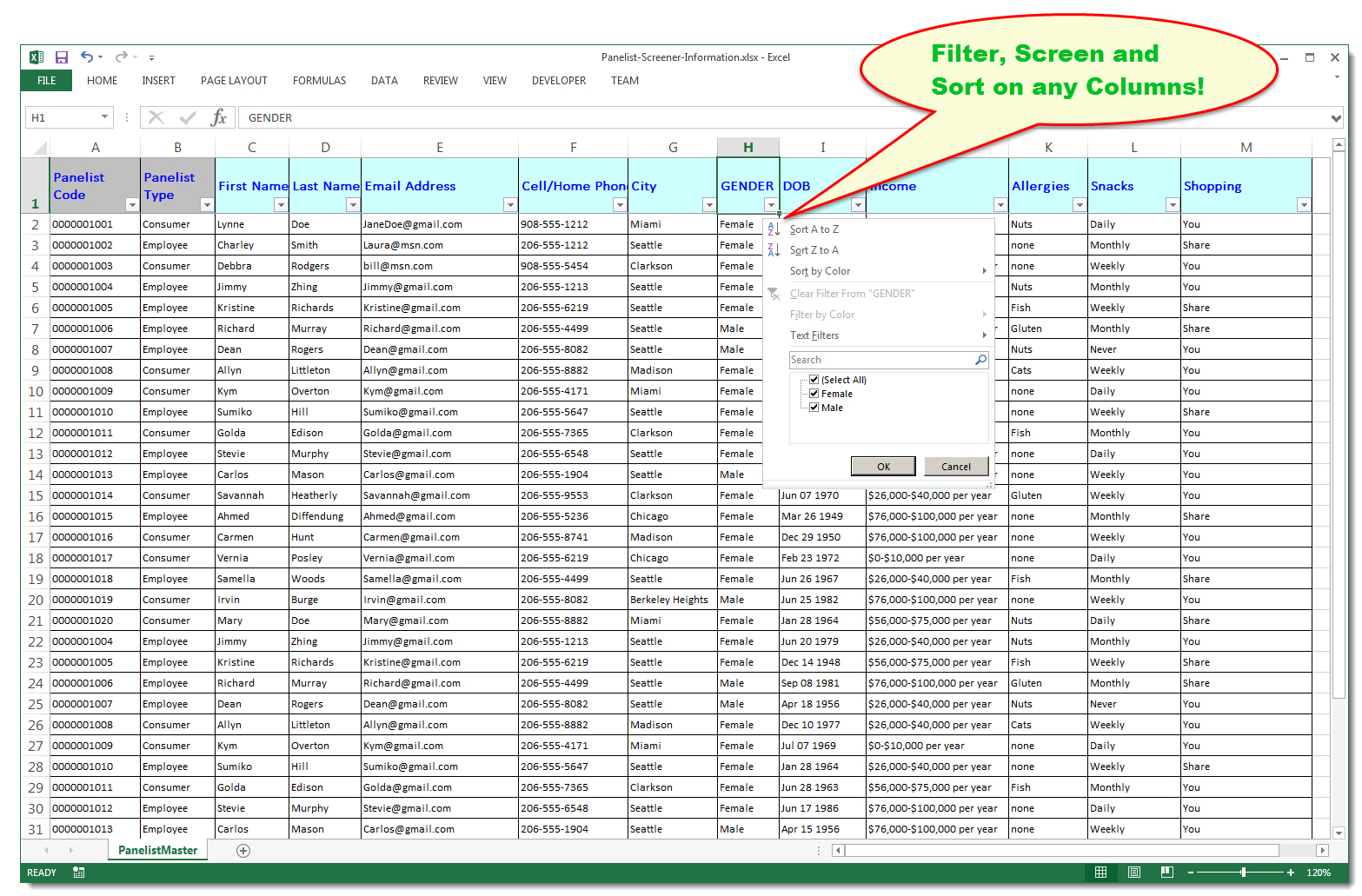
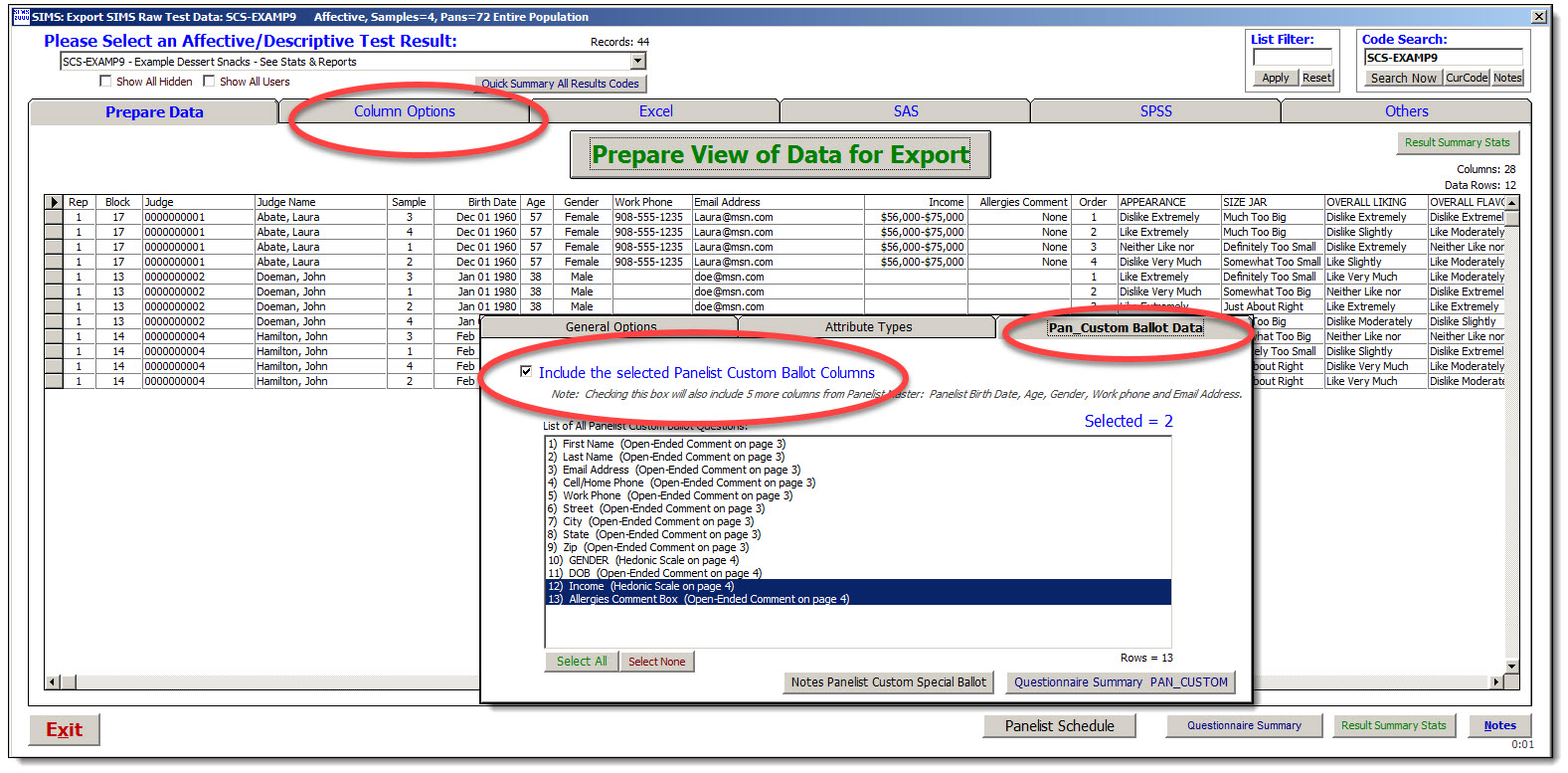
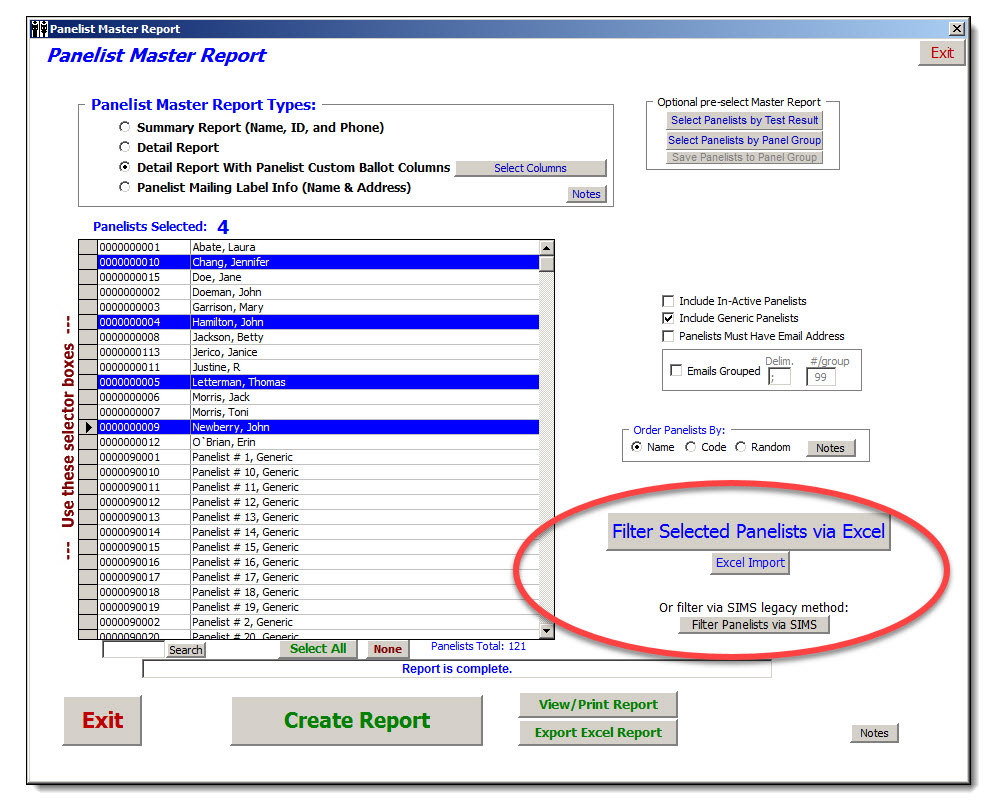
Notes
-----
Panelist Profiles PAN_CUSTOM Special Ballot
-------------------------------------------
Panelist Profiles Panelist Custom Special Ballot
What is PAN_CUSTOM Special Ballot?
Effective 2017:
PAN_CUSTOM is a special ballot in SIMS and is the NEW and IMPROVED Official way to manage your PANELIST CUSTOM information.
PAN_CUSTOM test execution is normal a SIMS Result code and test just any of your other tests. You can Start the test and End the test any time you like.
You might already have a starter PAN_CUSTOM special ballot in your SIMS questionnaire area, check it out.
Web Site related information and examples: https://www.sims2000.com/pan_custom
Contact SIMS for more information.
Panelists, a preliminary discussion:
One & done consumer participants should not be added as 'panelists' per se in your SIMS system. Especially for your SIMS online tests.
One & done consumer participants should be handled as 'Anonymous' participants, while getting any needed identifying information via your open-ended comment responses.
Only your repeatable participants should be added into your SIMS Panelist database areas.
Getting Started PAN_CUSTOM Special Ballot:
Do you have a SIMS Ballot named PAN_CUSTOM ? If not contact SIMS and they'll get you started.
Special handling for PAN_CUSTOM In your SIMS Systems:
Special SIMS Experimental Design named PAN_CUSTOM. One sample design. Not modifiable. The code 'PAN_CUSTOM' is reserved and may not be edited.
Special SIMS Test Definition named PAN_CUSTOM. Not modifiable. The code 'PAN_CUSTOM' is reserved and may not be edited.
Special SIMS Test Execution named PAN_CUSTOM. Not modifiable. The code 'PAN_CUSTOM' is reserved and may not be edited.
Technician can stop & start the PAN_CUSTOM Test anytime as needed. Any room test execution is allowed.
Panelists and retake the ballot over and over again as needed.
Editing, changing and modifying your PAN_CUSTOM Ballot:
Please Proceed with caution.
All editing activity is immediately logged and audited in the SIMS system, every action is logged immediately in real time.
HIGHLY recommended that you create a SIMS Express Package before any editing or deleting.
Adding questions in your PAN_CUSTOM ballot.
Adding questions is safe and will not impact any existing panelist data already collected.
QUESTION TYPES allowed are Comments, Hedonics, Line Scales, Yes/No, All That Apply and Grouped Intensity.
'Attribute Seen With' options:
Attributes seen with ALL Samples or Sample 1 will work perfect. This is by design.
If you want to RETIRE or HIDE a question without deleting it, it's easy, simply change 'Attribute Seen With' to something like Sample 99, panelists will no longer see it.
Deleting questions in PAN_CUSTOM ballot.
Please Proceed with caution.
If you delete a question, the PANELIST Data for that question will also be PERMANENTLY deleted!! Proceed with caution !!
HIGHLY recommended that you create a SIMS Express Package before any editing or deleting.
Editing PAN_CUSTOM ballot questions, especially multiple choice question types HEDONIC and ALL THAT APPLY and GROUPED INTENSITY.
WARNING: Editing question types HEDONIC and ALL THAT APPLY and GROUPED INTENSITY requires some careful CARE and planning.
If changing the Choices, either the number of Choices, or the values of the Choices:
Will your editing changes impact any existing panelist data already collected? Data integrity can be complicated.
Example Problem: You want to change a Category Hedonic, you want to eliminate/swap/move categories, what happens to panelists who have responded already to the question?
These are real complex data issues. Your partners at SIMS will help you handle these modifications on a case by case basic. CALL SIMS.
So for now, SIMS can not ALLOW editing under the [choices] tab if panelist data exists. Please CALL SIMS for assistance.
SYNC automatically to/from your PAN_CUSTOM Ballot Test and to/from your SIMS Panelist Master database.
Attribute Export Label Names - Special Cases for SYNC'ing. USE THESE Attribute Export Labels.
Enabling SYNC'ing - These "Export Label Names" need to be exactly as shown below.
If your Attribute's Export Label "contains" text: SYNC'ing will occur --> database First one successfully found wins.
Basic Info
"first name" , "firstname" --> pfirstname
"last name" , "lastname" --> plastname
"email" , "e-mail" --> pemail
"gender" , "sex" --> pgender
"dob" , "birth" --> pbirth_date
"panel type", "panel" --> ptypecode (Employee, Expert, Consumer)
"social security", "socialsecurity"--> psoc_security
Phone Info
"home phone ext" , "homephone ext" --> phome_phoneext
"home phoneext" , "homephoneext" --> phome_phoneext
"home phone" , "homephone" --> phome_phone
"house phone" , "housephone" --> phome_phone
"work phone ext" , "workphone ext" --> pwork_phoneext
"work phoneext" , "workphoneext" --> pwork_phoneext
"work phone" , "workphone" --> pwork_phone
"office phone" , "officephone" --> pwork_phone
"cell" , "mobile" --> pphone_cell
"beeper" --> pphone_beeper
"phone" --> pphone_cell
Addresses Info
"work street" , "workstreet" --> pwork_street
"work city" , "workcity" --> pwork_city
"work state" , "workstate" --> pwork_state
"work zip" , "workzip" --> pwork_zip
"office street" , "officestreet" --> pwork_street
"office city" , "officecity" --> pwork_city
"office state" , "officestate" --> pwork_state
"office zip" , "officezip" --> pwork_zip
"home street" , "homestreet" --> phome_street
"home city" , "homecity" --> phome_city
"home state" , "homestate" --> phome_state
"home zip" , "homezip" --> phome_zip
"house street" , "housestreet" --> phome_street
"house city" , "housecity" --> phome_city
"house state" , "housestate" --> phome_state
"house zip" , "housezip" --> phome_zip
"street" --> phome_street
"city" --> phome_city
"state" --> phome_state
"zip" --> phome_zip
"location" --> location
SIMS will SYNC automatically to/from your PAN_CUSTOM Ballot Test and to/from your SIMS Panelist Master database.
We will add to this list as needed.
Panelist Self-Administration:
Simply start your PAN_CUSTOM SIMS test just like any other SIMS Test. Your panelists sign-in with their existing paneist_code and complete the ballot.
Reporting & Screening:
Raw Data Exporting Reports, any SIMS test, optionally add columns from your PAN_CUSTOM ballot data matched by Panelist Code.
Panelist Master Report.
Web Site related information and examples: https://www.sims2000.com/pan_custom
Validation:
As always, we recommend you "test-your-test" like you should with any other SIMS ballot.
Web Site related information and examples:
https://www.sims2000.com/pan_custom
Status work in progress:
SCS is adding More protection from technician editing existing PAN_CUSTOM Ballot questions when panelist data already exists. Protect the data.
SCS is adding Ability to PIPE individual answers into PAN_CUSTOM from any of your other SIMS Test's attributes and questions.
COMMON EXAMPLE #1 STEPS - Simple Common Anonymous Screener + Screener Test Invitations + Test Active/Scheduling + Test TIMESLOT Reminders
-------------------------------------------------------------------------------------------------------------------------------------------
Test scheduling and test reminders are utilized for when your panelists are coming physically into your lab.
1) Set up your desired screener SIMS Ballot with the TIMESLOT question usually located near end of the ballot. Combining screener and Time Slot scheduling.
Optionally use branching in your SIMS Ballot for Panelist Scheduling to screen out respondents as needed BEFORE they get to the Time Slot question.
For anonymous screener ballots you should ask for the respondents email address and/or name if they qualify.
2) Set up your desired SIMS Experimental Design, simple one sample design.
In your SIMS Experimental Design's number of panelists (n) AIM HIGH (such as 1000), since your branch rules may screen out respondents prior to the Time Slot question.
3) Set up your desired SIMS Test Definition.
If your panel type target audience for your screener is entire population of panelists or a panel group, email addresses and names will be automatically referenced.
If your panel type target audience for your screener is ANONYMOUS panelists we recommend your ballot, include open-ended comments for EMAIL Address and NAME.
4) Start your SIMS screener test.
5) Send Test INVITATIONS: Go to your SIMS Web Login Links screen.
Your test's Web link will likely be THE SAME for all participants. This is good as it makes everything easier.
Send email Invitations to all participants from these screens. There are various ways to populate the target email addresses, such as Import buttons shown.
Use the button [Review/Edit Email Message Text] to review the email message text.
Verify that your message is an INVITATION.
The email message should include a <%URL&> Tag which will swap in the actual web link for your screen.
Example Test Invitation:
Hello Jane Smith --
We are recruiting for a ONE visit Test Center study.
PLEASE NOTE THE DATE AND TIME YOU CHOSE. Email reminders will go out once the study is fully recruited.
The dates for this study are: Monday, May 1st thru Thursday, May 4th.
Please click on the link below, or you may copy and paste the entire URL link into the address line of your internet browser.
https://www.SensoryTest.com/?Myl=000000000000000000000000000
If you have any questions please call the Testing Center. If you cannot pick a date or time then the study is full.
Thank you for your continued participation.
6) Let your screener test run normally. Your test will automatically end when all time slots are filled. Or you can end it sooner if you like.
7) Send Test TIMESLOT REMINDERS: Go to your SIMS Web Login Links screen.
SIMS will automatically detect your TIMESLOT ballot and will AUTOMATICALLY select from the list all Panelists who have a valid scheduled TIMESLOT.
Send email TIMESLOT REMINDERS to all participants. There are various ways to populate the target email addresses, such as Import buttons shown.
These reminders are utilized for when your panelists are coming physically into your lab.
Use the button [Review/Edit Email Message Text] to review the email message text.
Verify that your message is a REMINDER.
The email message should include a <%TIMESLOT%> Tag which will swap in the actual valid scheduled TIMESLOT for each respondent.
Example Test Reminder:
Hello Jane Smith --
This is a reminder that you signed up for the following time slot:
Monday, May 1st - 10:30AM
If you have any questions please call the Testing Center.
Thank you for your continued participation.
Note that there is no 2nd SIMS online test involved in this process. These reminders are utilized for when your panelists are coming physically into your lab.
Examples on your SIMS Online Account. Recruitment + Screener + Scheduling + Testing
1) PAN_CUSTOM This is step 1 of 3. Purpose: This ballot is the official way to manage your Panelist custom profile information and recruiting. PAN_CUSTOM ballot, special handling applies.
This Step 1 can be skipped if you are using Anonymous respondents.
This Step 1 can be skipped if you are using entire panelist population and you do not want/need to allow for adding new panelists.
2) PAN_SCHED This is step 2 of 3. Purpose: Scheduling Questionnaire for Panelists. For Anonymous respondents this step 2 can also serve as step 1 of 3.
3) PAN_TEST This is step 3 of 3. Purpose: Consumer Test.
The 3 steps: 1) Recruit your panelists 2) Schedule your panelists 3) Conduct your consumer test. Step 1 can be skipped if you are using Anonymous respondents.
As always, we recommend that your test-your-test.
COMMON EXAMPLE #2 STEPS - Screener + If they quality + Create in your SIMS Panelist Master database via PAN_CUSTOM
--------------------------------------------------------------------------------------------------------------------
Note: Use this only for when to want to permanently add individual people to your SIMS Panelist Master database. This is not applicable for anonymous respondents and anonymous tests.
1) Set up your desired screener SIMS Ballot with the Special tags <A PAN_CUSTOM> or <A PAN_CUSTOM NEW> usually located near end of your screener ballot.
These Tags are WEB LINKS to your PAN_CUSTOM test. <A PAN_CUSTOM> allows existing or new panelists to proceed. <A PAN_CUSTOM NEW> assumes NEW panelists.
Optionally use branching in your SIMS Screener Ballot to screen out respondents as needed BEFORE they get to these WEB LINKS.
2) Set up your desired SIMS Experimental Design, simple one sample design.
In your SIMS Experimental Design's number of panelists (n) AIM HIGH (such as 1000), since your branch rules may screen out respondents prior to the end.
3) Set up your desired SIMS Test Definition.
If your panel type target audience for your screener is entire population of panelists or a panel group, email addresses and names will be automatically referenced.
If your panel type target audience for your screener is ANONYMOUS panelists we recommend your ballot includes open-ended comments for EMAIL Address and NAME.
4) Start your SIMS screener test.
As always, we recommend that your test-your-test.
COMMON EXAMPLE #3 STEPS - Adding New Panelists - Test Active/Scheduling + Optional ADD As New Panelists + Test Active/Scheduling
-------------------------------------------------------------------------------------------------------------------------------------
Test scheduling and test reminders are utilized for when your panelists are coming physically into your lab.
1) Set up your desired screener SIMS Ballot with the TIMESLOT question usually located near end of the ballot. Combining screener and Time Slot scheduling.
Test Execution and Optional ADD As New Panelists. When EXECUTING your screener, select option for [ X ] Show Button [I am a New Panelist]
PAN_CUSTOM test also needs to be executing to allow for minimal panelist information first name, last name and email address.
Optionally use branching in your SIMS Ballot for screen out respondents as needed BEFORE they added as New Panelists and the Time Slot questions.
As always, we recommend that your test-your-test.
