
 HOME
HOME CONTACT
CONTACT SUPPORT
SUPPORT SENSORYTEST.COM
SENSORYTEST.COM |
 HOME HOME CONTACT CONTACT SUPPORT SUPPORT SENSORYTEST.COM SENSORYTEST.COM |
|
Sensory testing professional's favorite virtual desktop. Say hello to SIMS Cloud Systems. From any device, any laptop, any iPad and even your cell phone. Log in from anywhere anytime. Inquire today. 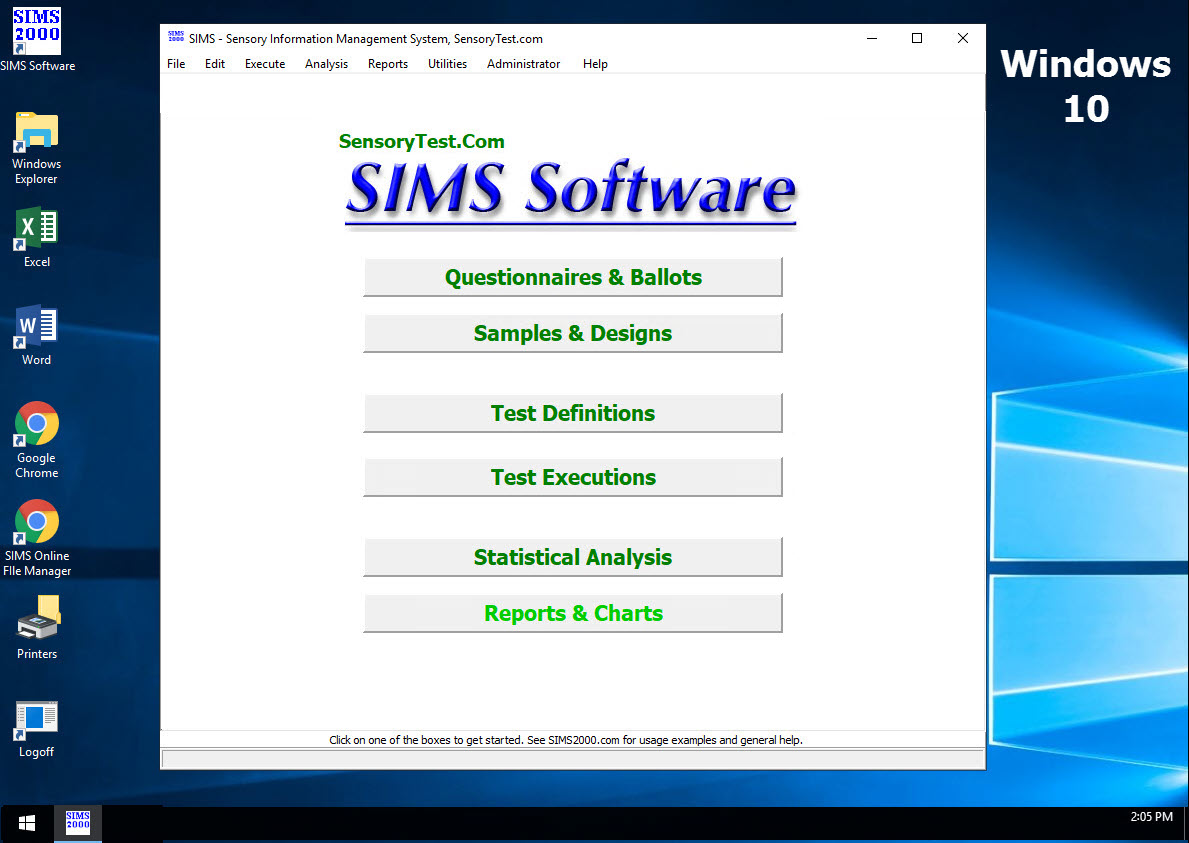
|
Mobile devices real test example Point your cell phone camera Easy for your respondents 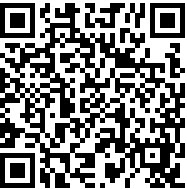
Link |
 VIEW REPORTS
VIEW REPORTS |
 QUESTION CHOICES
QUESTION CHOICES |
 TEST CHOICES
TEST CHOICES |
View More Question Type Choices |
Branching gives you the powerful ability to jump/skip over Pages based upon the user's answers to designated Attributes or Samples. Branching is also commonly referred to as Skip Patterns, popular with Consumer Insights professionals and Market Researchers.
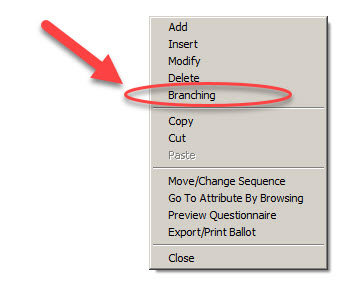
Branching is EASY. Follow the steps. See print screen below. 1. Select the Page Movement 2. Select a Branchable Attribute 3. Select a Condition 4. Select a Return Value Test your branch in Questionnaire Preview and/or during your Test-Your-Test. Example: -------- Page 1 is a Gender question, What is your Gender? Female or Male (2pt category hedonic). Page 2 is all questions only for females. If Male is answered, then you want to BRANCH from Page 1 directly to Page 3, ie skip page 2.
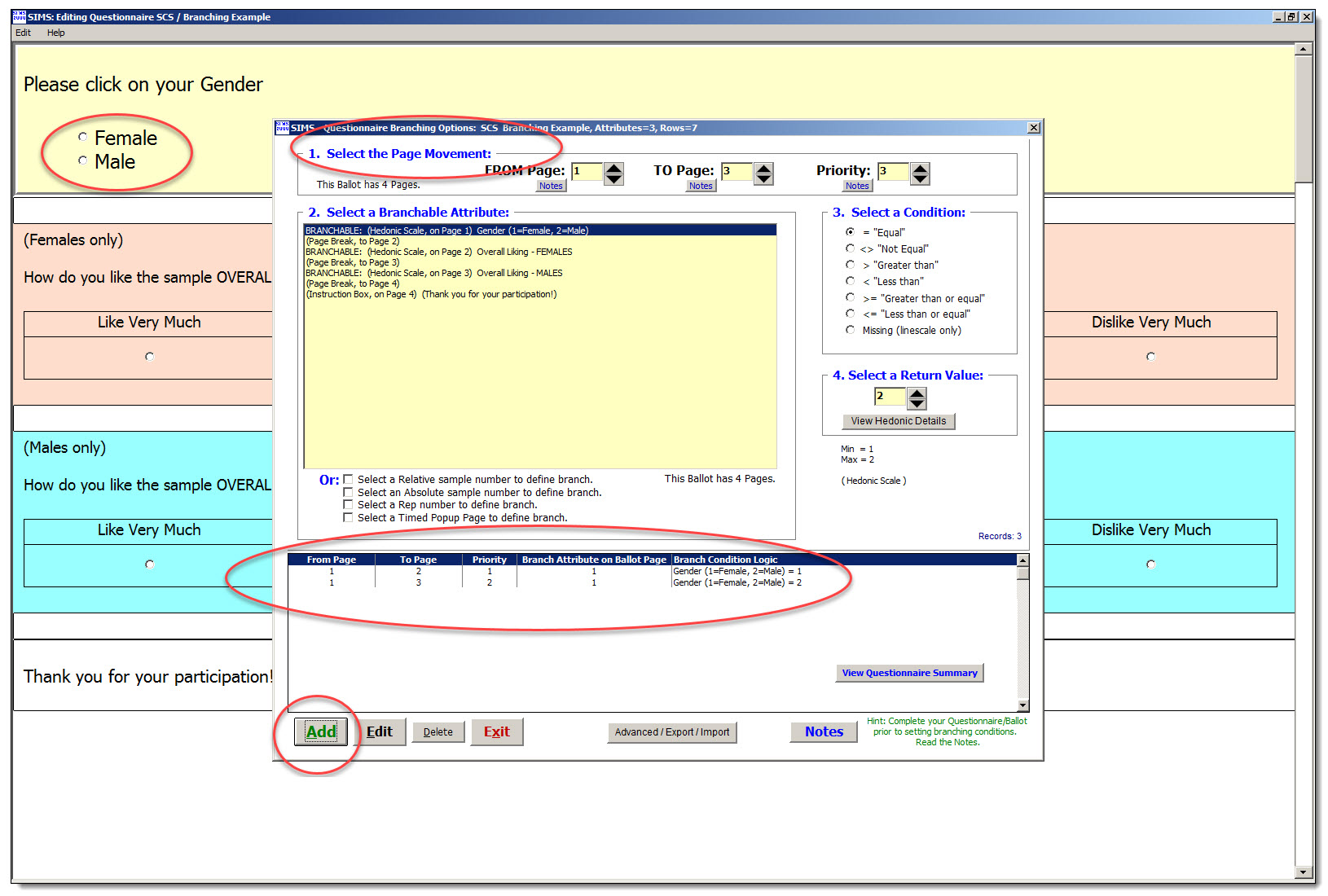
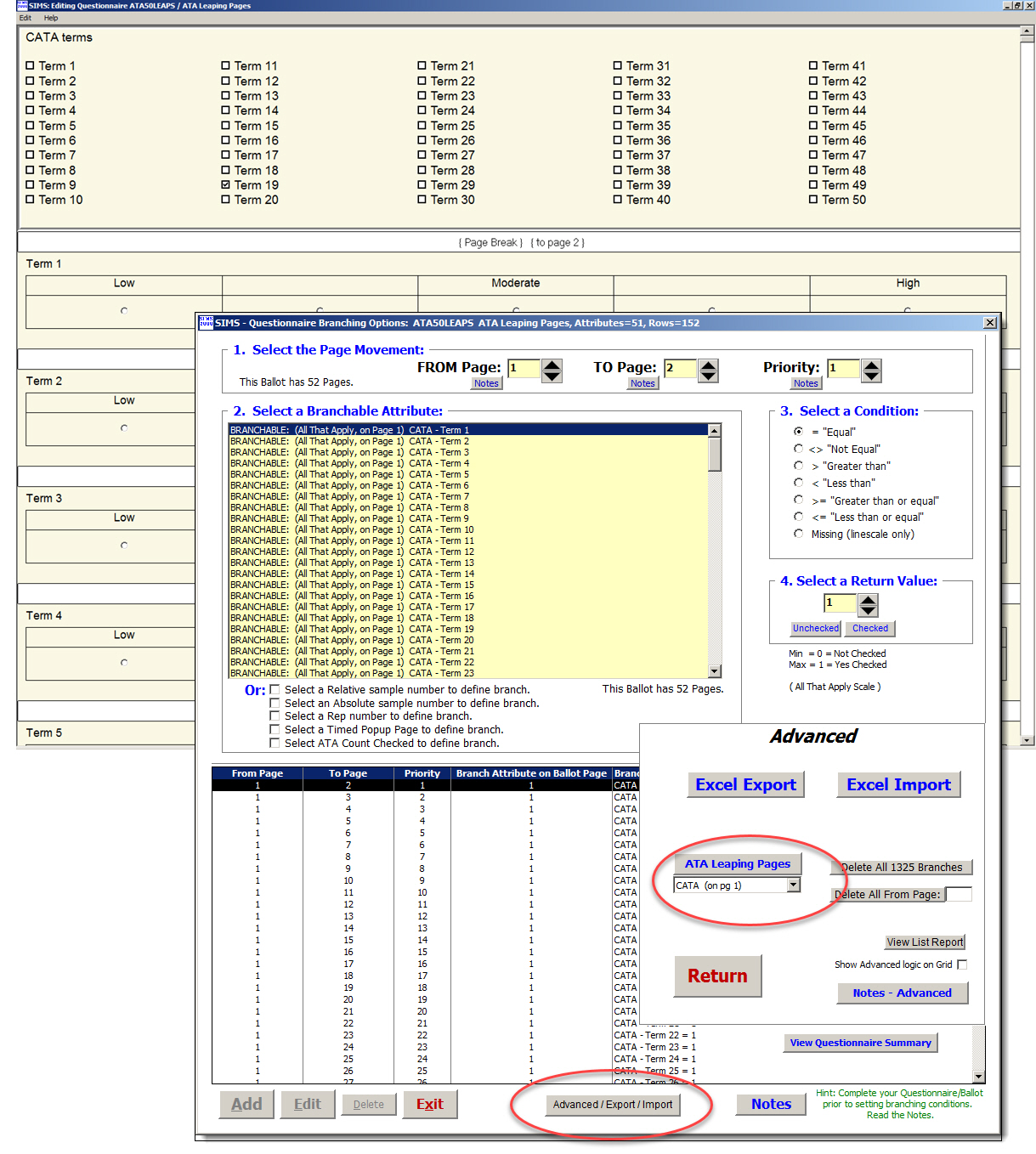
--- Branching - Notes ---
-------------------------------
Branching gives you the powerful ability to jump/skip over Pages based upon the user's answers to designated Attributes or Samples.
Branching is also commonly referred to as Skip Patterns, popular with Consumer Insights professionals and Market Researchers.
Branching is EASY. Follow the steps.
1. Select the Page Movement
2. Select a Branchable Attribute
3. Select a Condition
4. Select a Return Value
Test your branch in Questionnaire Preview and/or during your Test-Your-Test.
Step 1. Select the Page Movement
---------------------------------
FROM Page: The page where the branch skip event originates.
This page does not have to be on the same page of the Branch Condition.
This page can be on or after the page of the Branch Condition.
Special case:
FROM Page = 0 Allowed only when branch based on Relative Sample #, Absolute Sample #, or Rep #.
Provides a way for multiple rep tests, to easily skip the first welcome/demographic page(s) when Rep >=2.
Build date note: Your SIMS Panelist PCs must be running SIMS build date April 2014 or later to see this branch rule.
TO Page: The page where the branch brings you to.
This page has to be any valid page after the From page.
This page does not have to be directly related to Branch Condition,
think of the To Page as the landing page for the skip to go to.
Frequently this page is the last page of the ballot.
Special cases:
999 - TO Page = 999 will abruptly END Test.
998 - TO Page = 998 will abruptly go to END of Current Sample.
F.A.Q. --- TO Page: The TO: page is ANY Page in your Ballot.
and should not be confused with the listings in 'Select a Branchable Attribute'
Priority: Most of the time your priority value = 1 meaning you have only ONE branch rule set for your specific FROM Page.
Priority values determine the ORDER by which branches will be evaluated for a specific FROM Page, and ONLY applicable
when you have 2+ or more branch rules for a specific FROM Page.
If you do have 2+ or more branch rules for a FROM Page SIMS will evaluate the branches
in Priority order (starting with Priority=1), and executing the first TRUE condition. First True WINS.
Step 2. Select a Branchable Attribute
--------------------------------------
Select an Attribute: Select the Attribute to base the branch condition on.
Current valid branchable attribute types are:
- LINE SCALE
- HEDONIC
- YES/NO ( 2=Yes / 1=No )
- ALL THAT APPLY ( 1=Yes Checked / 0=Not Checked )
- GROUPED INTENSITY
- MAGNITUDE ESTIMATION
- DISCRIMINATION
Step 3. Select a Condition
---------------------------
Select a Condition: Standard boolean-type operators. = <> < > <= >=
Step 4. Select a Return Value
------------------------------
Select a Value: The panelist entered response attribute data. Or a sample# rep#, etc.
Example, branching on gender:
-----------------------------
Page 1 of your ballot is your gender question: What is your Gender? Female or Male (2 choice category hedonic, where Female=1 and Male=2).
Page 2 of your ballot is questions ONLY for the Female participants.
So if Male is answered, then you want to BRANCH from Page 1 directly to Page 3, ie skip page 2.
Step 1. Select the Page Movement
FROM Page = 1 TO Page = 3 Priority = 1
Step 2. Select a Branchable Attribute
GENDER (select from list of attributes on left side of screen.
Step 3. Select a Condition
= Equal
Step 4. Select a Return Value
Value = 2
Usage HINTS:
------------
Complete your entire Questionnaire/Ballot prior to setting branching conditions.
Reason: If you later change or modify your ballot, previously set branching conditions may be lost.
Setting your ballots branching conditions should be the final step.
Update: some branching options can now be modified anytime via Multiple Text Edit Anytime area.
Usage Warnings, questionnaire/ballot editing:
---------------------------------------------
Modifying/editing attributes which are basis for any branch conditions may DELETE the associated Branching Conditions.
Warning will be displayed as needed.
Hint: For simple text-only changes, try the option for Multiple Text Editing Anytime.
Adding OR Deleting the following Attribute Types may DELETE the associated Branching Conditions.
- Page Breaks, Discrimination, Time Delay/Intensity
In either case you will see a SIMS warning message/confirmation before any branch deletions occur.
Hint: some branching options can now be modified anytime via Multiple Text Edit Anytime area.
More Notes:
-----------
- The List Box 'Select a Branching Attribute' only shows valid attributes which are branchable,
and should not be confused with your actual branch TO page choices on the ballot.
This is why you may not see one of your Attributes and/or Page #s in the List Box.
- Bi-birectional Experimental Designs are not supported with Branching Ballots.
You will not be allowed to create a Test definition with this combination.
- Select a Relative sample number to define branch.
- Select an Absolute sample number to define branch.
These are special Branching conditions, where the condition is based on the Relative/Absolute sample
the panelist is currently testing, i.e. not a specific attribute response by the panelist.
Relative/Absolute samples are defined in Experimental Designs.
Relative Sample Order # (The Sample Presentation Order)
Absolute Sample Number # (The Sample Number from Experimental Design)
See Attribute Editing [Notes] for more information about Relative/Absolute/'Attribute Seen With'.
This is similar to the 'Attribute Seen With' logic, but offers page branching.
Example: Branch from Page 3 to Page 5 when Relative sample = 1,
Show page 4 for every sample Except when Relative sample = 1.
- Select a Rep to define branch.
These are special Branching conditions, where the condition is based on the current Rep
the panelist is currently testing, i.e. not a specific attribute response by the panelist.
Reps are defined in Experimental Designs.
(Version Note: Panelists PC must have SIMS Build July 2011 or newer to use this option.
- Select a Tetrad to define branch.
Tetrad branch based on Correct/Incorrect panelist responses.
Select Tetrad = Correct or Tetrad <> Correct.
Technician Note: This Branch rule does not evaluate during ballot editing preview mode.
(Version Note: Panelists PC must have SIMS Build December 2014 or newer to use this option.
- Select a Timed Popup Page to define branch. (rarely used)
These are special Advanced Branching conditions, where the condition is based on the current TIMER.
FROM/TO = Skip Pages ALWAYS, Except: At Time Seconds, automatically Popup Page FROM + 1.
(Version Note: Panelists PC must have SIMS Build August 2013 or newer to use this option.
- Branchable Attributes which are seen only with Relative Sample Order 1, or any previous samples.
SIMS can identify, evaluate, and honor the logic defined by Branch source questions which may
have been seen by the panelist for previous samples prior to the current sample being presented, such as
Relative Sample Order 1 and is later referenced in Branch Logic attempts for sample presented >=2.
(Version Note: Panelists PC must have SIMS Build April 2010 or newer to use this option.)
- Discrimination Attributes.
Triangles, DTR, DTC branch based on Correct/Incorrect panelist responses.
PC and PCN branch based on the sample # selected, or No Preference.
For Technician questionnaire editing preview, only PC and PCN can reasonably be evaluated, therefore
TRI, DTR, DTC can only be tested with a real running test where correct/incorrect can be evaluated.
(Version Note: Panelists PC must have SIMS Build July 2011 or newer to use this option.)
*** Advanced Notes - Branching ***
-------------------------------------
Excel Export: Formatted report ready output to Excel, 4 columns.
Col #1: FROM Page number
Col #2: TO Page number
Col #3: Priority number
Col #4: Branch Condition View text
Branch Condition View text content is the Attribute Export Label from Questionnaire.
For ATA & Grouped Intensity the content is Export Label + ' - ' + Sub Choice text.
Excel Import: Ability to prepare branching logistics in Excel for importing into SIMS. Advanced.
Use Excel Export examples as a guide. The 4 columns must be logically correct.
The Branch Condition View text in column 4 is the most tricky.
Import will carefully evaluate & validate all of the rows (clipboard) intended for import.
If validation is successfully the import with proceed automatically.
Imported Rows are first evaluated for FROM page and Priority value.
This determines if your row is a new ADD or a EDIT to an existing row's FROM Page & Priority.
Adds and Edits are both support.
Import General Use Instructions - Windows Clipboard
- Open your Excel file with existing Branching Information.
- Select (highlight) just the Branching Rows and 4 Columns.
- Col #1: FROM Page number
- Col #2: TO Page number
- Col #3: Priority number
- Col #4: Branch Condition View text
- Copy to Clipboard (use Edit Copy, or CTRL-C from within Excel).
Excel Fun Fact:
Branching Excel Export and Import could be beneficial by SAVING some of your bigger complex Branching logistics
from ballots for use in other new related ballots, assuming consistent attribute export labels are used.
ATA Leaping Pages: For the selected All That Apply (ATA) this will create branching logistics
for every ATA choice possibility with branching to consecutive pages while leap frog'ing as needed.
Many rows of branching will automatically be created, depending on number of ATA choices (n), n(n+1)/2 + n , same as n+(n-1)+(n-2) + n.
Branch Rows to be created: 5 ATA choices 20 rows, 10 choices needs 65, 50 choices needs 1325, etc.
Pages, you will need at least (#choices + 2) pages in your ballot. 1 page is for the ATA attribute,
1 page is for the ATA attribute, 1 page for each ATA choice to branch onto, and a final page after.
Pages needed: 5 ATA choices will need 7 pages, 10 choices needs 12 pages, 50 choices needs 52 pages, etc.
The ATA choices *must* all have unique choice text.
Example ATA with an export label = CATA and with 5 choices labeled Term 1, Term 2, Term 3, Term 4 and Term 5.
20 Rows are needed and will be created automatically:
From Page To Page Priority Branch Condition View
1 2 1 CATA - Term 1 = 1
1 3 2 CATA - Term 2 = 1
1 4 3 CATA - Term 3 = 1
1 5 4 CATA - Term 4 = 1
1 6 5 CATA - Term 5 = 1
1 7 6 CATA - Term 5 <> 1
2 3 1 CATA - Term 2 = 1
2 4 2 CATA - Term 3 = 1
2 5 3 CATA - Term 4 = 1
2 6 4 CATA - Term 5 = 1
2 7 5 CATA - Term 5 <> 1
3 4 1 CATA - Term 3 = 1
3 5 2 CATA - Term 4 = 1
3 6 3 CATA - Term 5 = 1
3 7 4 CATA - Term 5 <> 1
4 5 1 CATA - Term 4 = 1
4 6 2 CATA - Term 5 = 1
4 7 3 CATA - Term 5 <> 1
5 6 1 CATA - Term 5 = 1
5 7 2 CATA - Term 5 <> 1
Special Case: Except a choice which STARTS with the word: None Such as: None of the Above.
Technician will be prompted with Yes/No Question:
A 'None of the Above' choice is found at the last choice of your ATA.
Question: Is there a specific leap-to page for to show *only* for this 'None' choice?
We recommend you say [No] here unless you do indeed have a specific page for 'None'.
Delete ALL nn Branches: Proceed with caution. Will delete ALL branch logistics for current ballot.
Delete All From Page [N]: Proceed with caution. Will delete FROM Page branch logistics for current ballot.
More Information on Sensory Computer Systems Website:
https://www.SIMS2000.com/QuestionnaireBranching.asp
